How to Sync Jobsite Photos with Project Management Software
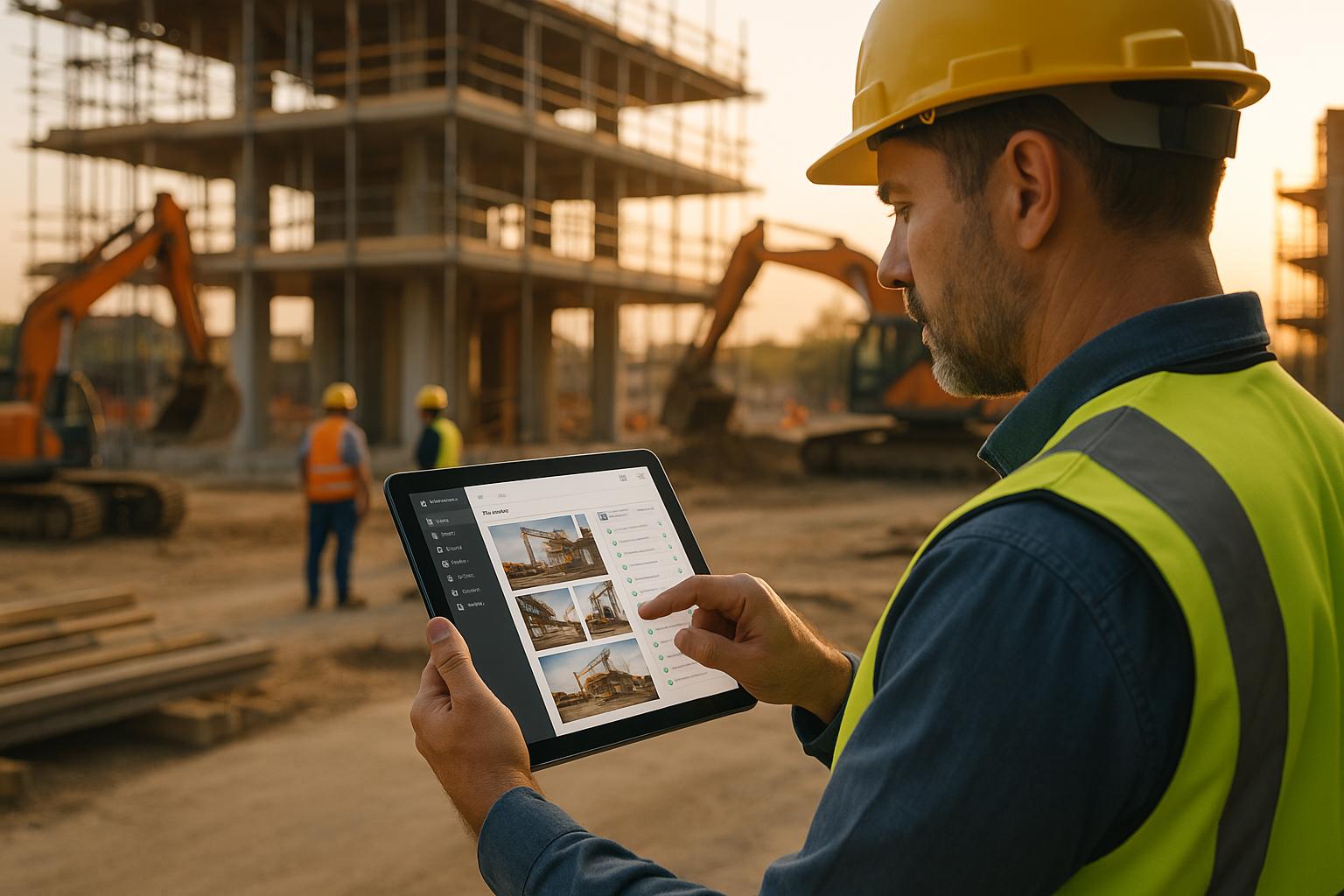
Managing jobsite photos can quickly become overwhelming without a proper system. By syncing photos with project management software, you can organize images, improve team communication, and create reliable records with timestamps and GPS data. This process reduces disputes, saves time, and helps track project progress efficiently. Tools like CrewCam simplify this by automating uploads, enabling real-time collaboration, and offering unlimited cloud storage.
Key Steps to Sync Jobsite Photos:
- Set up CrewCam: Create an account, configure permissions, and enable GPS and timestamp features.
- Integrate with Software: Connect CrewCam to platforms like Procore or Fieldwire for seamless syncing.
- Organize Photos: Use consistent project names, tags, and annotations for easier search and retrieval.
- Use Offline Mode: Capture photos in remote areas and sync them once reconnected.
- Troubleshoot Issues: Fix sync errors by checking permissions, connectivity, and metadata settings.
Benefits:
- Centralized, searchable photo documentation.
- Real-time updates for better team alignment.
- Protection against disputes with accurate records.
Plans start at $39/month, and a free trial is available. Start syncing today to streamline your jobsite photo management.
Setup Requirements and Preparation
To get the most out of your photo syncing system, it’s important to set up everything correctly from the start. This includes having the right accounts, tools, and configurations in place. A proper setup ensures seamless syncing and smooth documentation from day one. Here’s everything you need to know to get started.
What You Need to Get Started
First, you’ll need an active CrewCam account. The Basic plan costs $39 per month and offers unlimited cloud storage and projects for up to two team members. If you’re not ready to commit, CrewCam offers a free trial - no credit card required - so you can test it out before subscribing.
You’ll also need access to your project management platform. Many major platforms, like Procore, support photo syncing, with Procore alone offering over 500 integrations and apps in its marketplace. If you’re using tools like Procore or Fieldwire, double-check that your subscription includes integration features to enable photo syncing.
Each team member who will be capturing or accessing photos needs their own CrewCam account with the proper permissions. This ensures that photos are correctly attributed and accountability is maintained across projects. For collaborators who only need limited access, you can add them as guests to specific projects without requiring full accounts.
Make sure CrewCam is downloaded on all devices that will be used for photo capture. The app supports iOS, Android, and desktop logins, so both field and office teams can easily review, upload, and manage photos.
Configure CrewCam for Syncing
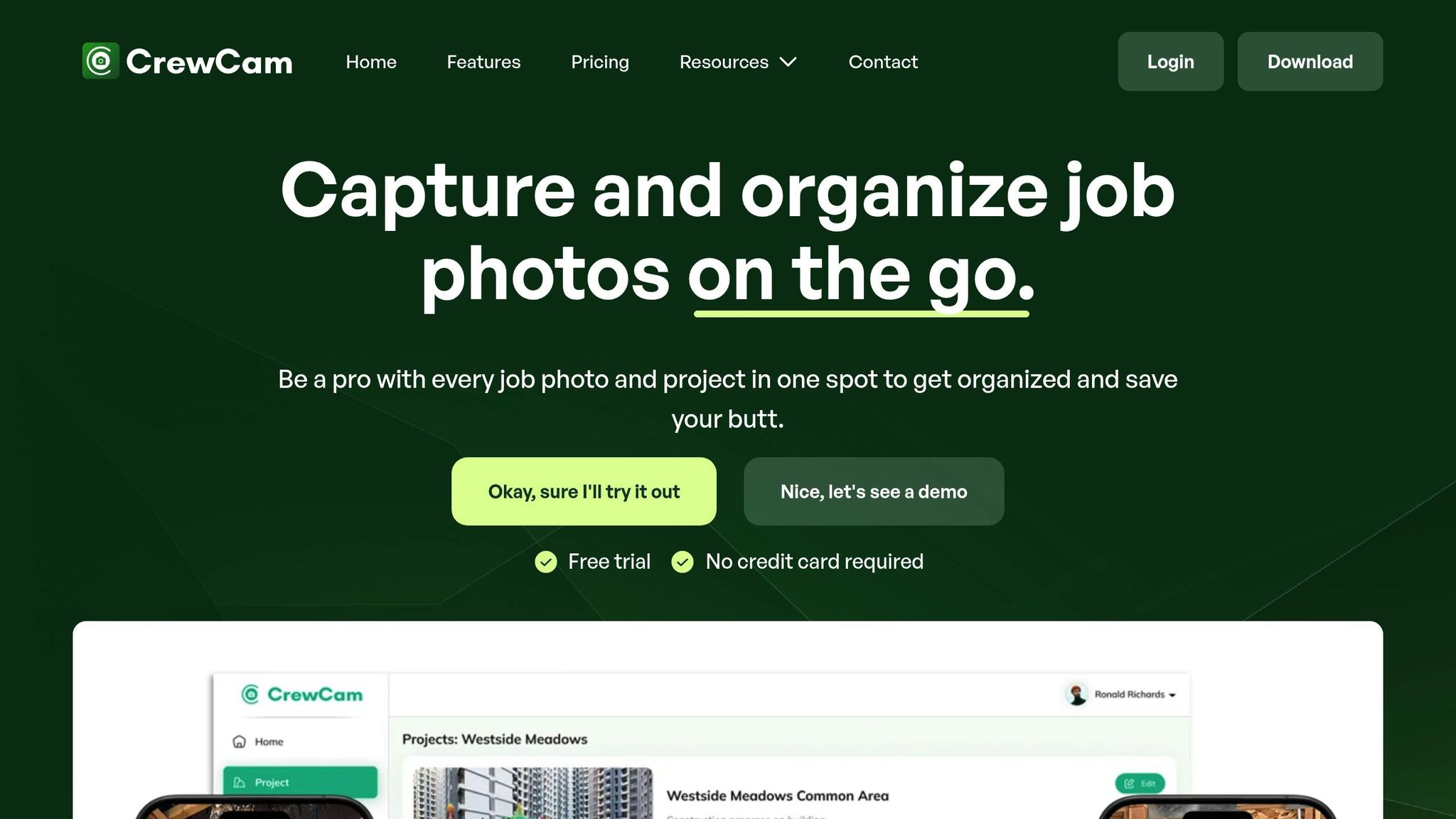
Once your accounts are set up, it’s time to configure CrewCam. Start by creating projects within CrewCam that mirror the structure of your existing project management system. Use consistent naming conventions - for example, if your project in the PM software is called "Smith Residence - Phase 2", use the same name in CrewCam. This keeps everything organized and easy to sync.
Set up team roles and permissions using CrewCam’s in-app invite system. Field supervisors might need full access to upload and annotate photos, while office staff may only need viewing permissions. CrewCam’s collaboration tools allow multiple team members to work on the same project without worrying about accidental deletions or unauthorized changes.
Enable GPS and time-stamped photos in your account settings. This feature automatically embeds location and timestamp data into each image, ensuring an accurate and reliable documentation trail.
Next, configure your Live Project Feed to control how updates are shared with your team. You can set notifications for new photos, annotations, or project milestones, so everyone stays informed about critical updates as they happen.
Take advantage of CrewCam’s unlimited cloud storage by enabling automatic uploads. This ensures that photos are securely stored in the cloud rather than on individual devices, protecting your documentation in case a device is lost or damaged. Plus, this approach makes syncing smoother since photos are instantly accessible across all connected platforms.
Check Device and Connection Requirements
To keep things running smoothly, make sure all devices are updated with the latest operating system versions. Older devices may struggle with features like HD photo capture or experience slower upload speeds.
While internet connectivity is essential for syncing, CrewCam offers an enhanced offline mode for remote jobsites. This mode lets users capture and store photos locally, which are then synced automatically once a connection is restored. Test this feature in areas with poor coverage to ensure it works as expected.
For team members working in areas without Wi-Fi, ensure their cellular data plans can handle high-volume uploads. High-resolution photos can use a lot of data, and multiple users uploading throughout the day can quickly exceed limits. Consider upgrading to unlimited data plans or setting up Wi-Fi hotspots at major jobsites to avoid disruptions.
For desktop users, a stable broadband connection is critical. The web interface relies on real-time syncing with the cloud, so any delays in internet speed could slow down the review and organization of large photo collections.
Before rolling out CrewCam to your entire team, conduct a test run with a small pilot project. Upload photos from different devices, verify that GPS and timestamp data appear correctly, and check that the syncing process works smoothly with your project management software. This trial phase helps identify and fix any setup issues early on.
How to Sync Your Jobsite Photos
Streamlining your jobsite photo management can make a big difference in how you oversee projects. By syncing your photos directly into your project management software, you can improve documentation and keep everything organized. Here’s how to get started.
Connect Your Accounts and Enable Sync
Start by heading to the integration or sharing settings in your project management software. Follow the steps to link it with CrewCam. Once connected, go into your CrewCam project settings and turn on the sync feature. From there, adjust the settings to align with the specific needs of your project.
Customize Your Sync Preferences
Decide how you want your photos and metadata - like GPS coordinates and timestamps - to transfer. You can opt for automatic sync for instant updates or choose manual sync if you’d rather review photos before they’re shared. Make sure to set permissions so only authorized team members can access or manage the synced photos.
Verify That Everything Syncs Properly
Once your preferences are set, double-check that everything is working as it should. Confirm that photos and their metadata are transferring correctly. Use CrewCam’s Live Project Feed to monitor uploads in real time, and review individual photos to ensure the timestamps, location data, and any annotations are accurate. Testing various photo types can help you quickly identify and fix any syncing problems.
Organize and Manage Synced Photos
Once your photos are synced, keeping them organized within CrewCam ensures a smooth documentation process. Proper organization not only saves time but also helps maintain accurate records that can drive your project's success.
Set Up Projects for Easy Syncing
Create separate folders for each project phase or task to keep everything tidy. This keeps critical documentation from getting lost in personal camera rolls or mixed up with photos from other jobs.
Use tags like "foundation," "electrical rough-in," or "final inspection" to make finding specific images a breeze. Label your projects with details such as job numbers, client names, or locations. Adding annotations to photos provides extra clarity, so anyone reviewing them later can understand the context, even months down the line.
Additionally, take advantage of photo metadata to improve searchability and ensure accountability across your team.
Use Photo Data to Stay Organized
Metadata like time and location stamps can help you filter images quickly by date or site. This makes it easy to track progress over time or locate all images from a specific area of the jobsite. When synced with your project management software, this metadata becomes even more powerful. You can sort photos by date ranges to review progress or search by location for a detailed view of activity in a particular area.
By combining project-based organization with metadata, you can find the exact image you need without wasting time scrolling through a massive photo library.
Track Updates with CrewCam's Live Project Feed
CrewCam’s Live Project Feed offers a game-changing way to monitor work across multiple jobsites in real time.
"Easily keep tabs on your business with a live photo feed." - CrewCam
"Have your team upload photos of progress in real time so you can monitor jobs from anywhere." - CrewCam
This feature provides instant visibility into ongoing projects, allowing managers to identify potential issues early, allocate resources effectively, and keep clients up-to-date with the latest progress. The live feed fosters accountability within the team, while time and location stamps add valuable context, confirming not only what work has been done but exactly when and where it occurred.
Encourage your team to upload photos consistently throughout the day to maintain a thorough progress record, rather than waiting until the end of their shifts. This ensures your documentation stays current and comprehensive.
sbb-itb-5f4c686
Fix Common Sync Problems
Even with the best setup, sync issues can occasionally pop up. Knowing how to identify and resolve these hiccups is key to keeping your documentation workflow smooth and your project data intact.
Fix Failed or Incomplete Syncs
Authentication errors are a common cause of sync failures in CrewCam. These occur when the app can't connect to your project management software. To fix this, double-check that you have admin privileges in both CrewCam and your project management platform. Without these permissions, the connection may not remain stable.
Another issue is incomplete syncs caused by connectivity problems during uploads. If your photos don’t show up in your project management software, start by checking the CrewCam app to confirm the upload was successful. Then, ensure the integration between CrewCam and your project management tool is active and that the correct project or folder is selected for syncing. Mis-tagged photos often end up in the wrong place.
If these steps don’t solve the problem, try disconnecting and reconnecting the integration, followed by re-authenticating the connection. CrewCam’s support documentation suggests reviewing sync logs for additional insights. If the issue persists, reaching out to support is a good next step. Also, keep an eye out for metadata loss, which can complicate syncing further.
Solve Missing Data Problems
Metadata like GPS coordinates, timestamps, and annotations can sometimes go missing during syncs. This typically happens if the original photos weren’t captured correctly or if certain integration settings exclude metadata. CrewCam embeds GPS data and timestamps into every photo and video, so it’s important to preserve this information during syncing.
Device compatibility can also cause metadata corruption during transfers. If you notice missing metadata, try clearing the app cache, restarting your device, or even reinstalling CrewCam. For device-specific troubleshooting, CrewCam’s support team offers detailed guides. If annotations or comments aren’t syncing, confirm that your project management software supports these features and that they’re enabled in the integration settings.
Avoid Storage and Offline Issues
CrewCam’s cloud-first design minimizes storage problems by keeping photos off your device’s camera roll, ensuring your phone’s storage isn’t overloaded. However, downloading photos can use up local storage, so it’s a good idea to manage downloads carefully if your device has limited space.
For teams working in areas with poor connectivity, CrewCam’s offline mode is a lifesaver. Photos taken offline automatically sync when you reconnect to the internet. To make the most of this feature, ensure your device has enough battery life and that CrewCam is allowed to run background uploads.
While CrewCam’s paid plans include unlimited cloud storage, your integration platforms might have their own limits. To avoid sync failures caused by storage caps, keep an eye on your project management software’s storage usage. Archiving older projects can help free up space when needed.
Best Practices for Long-Term Success
Keeping a photo sync process running smoothly isn’t just about setting it up right the first time. Teams that thrive in the long run focus on clear protocols, safeguarding data, and maintaining stakeholder involvement throughout a project. These strategies build on the syncing methods discussed earlier, ensuring a seamless workflow from capturing images to sharing them with stakeholders.
Create Team Sync Guidelines
Consistency starts with clear expectations. Set specific rules for documenting milestones, safety incidents, and quality checks. Define how photos should be annotated to include progress updates or material details, ensuring every image tells a complete story. CrewCam makes this easy by allowing you to integrate these standards into workflow checklists, requiring photo uploads for specific tasks or milestones.
It’s equally important to assign roles within your team. With CrewCam, you can invite members and set permission levels to control who manages or contributes to the photo documentation. This keeps data organized and secure. Encourage team members to upload photos in real time instead of waiting until the end of the day. CrewCam’s offline mode ensures photos are captured even without internet access and syncs them automatically once connectivity is restored.
Once your team has a solid system in place, the next step is securing your data for the long haul.
Archive and Back Up Your Data
To ensure your data remains accessible and intact, take advantage of CrewCam’s cloud storage. Organize completed projects systematically using the platform’s project-based structure. At the end of a job, tag and categorize all photos properly so they can be easily retrieved later for inspections, warranty claims, or follow-up work.
For high-stakes projects, consider downloading critical photos as an additional backup. Having local copies of essential documentation can provide extra protection for major milestones or potential liability concerns.
Keep an eye on the storage limits of your project management software to avoid sync issues. While CrewCam offers unlimited cloud storage, other platforms you integrate with might have restrictions. Regularly archiving older projects in those systems can free up space for ongoing work.
Once your data is secure, shift your attention to keeping stakeholders informed.
Share Photos with Stakeholders
CrewCam’s sharable photo galleries are a great way to keep clients, inspectors, and other stakeholders in the loop. These galleries provide a professional presentation of your work, complete with time and location stamps to ensure transparency.
Instead of sending random photos, use CrewCam’s project organization features to create structured updates. This helps stakeholders see not just what’s been done, but also when and where it happened, offering a clear narrative of the project’s progress.
Establish clear sharing protocols to balance transparency with security. CrewCam allows you to share projects externally via links and invite guest collaborators with limited access. Develop guidelines outlining which photos can be shared, who can access them, and when approvals are needed for sensitive documentation. This approach ensures everyone stays informed while protecting your data.
Conclusion
With the setup, syncing, and organization strategies we've covered, you're equipped to take your documentation process to the next level. Syncing jobsite photos with project management tools not only centralizes your records but also improves team communication and collaboration.
Key Takeaways
Getting the setup right is the first step to success. When photos automatically include location and timestamp data, you create reliable records that help resolve disputes and showcase progress.
Team collaboration thrives when everyone works within the same organized system. Permission controls and real-time syncing allow your crew to upload photos instantly while keeping data secure. Plus, offline functionality ensures you can document without interruption, syncing everything once you're back online.
Good organization is essential for long-term success. A project-based structure, along with features like on-photo annotations and tagging, makes finding specific files quick and easy. The live project feed keeps everyone updated, while shareable photo galleries offer a polished way to present work to clients.
Consistency is key. Establish clear team guidelines for photo documentation, use project-specific checklists to avoid missing anything, and back up your data regularly. From setup to troubleshooting sync issues, every step contributes to a smoother, more effective workflow.
With these tools and practices in place, your team is ready to work smarter and more efficiently.
Start Syncing Your Photos Today
CrewCam makes jobsite photo management easy with HD-quality captures for crystal-clear documentation. The desktop login adds flexibility for office-based project oversight. Plans start at $39/month, offering an affordable way to stay organized.
Try CrewCam's free trial to explore features like photo checklists, collaboration tools, and project organization - no credit card required. The sooner you adopt a structured photo syncing system, the faster you'll see improvements in communication, accountability, and overall efficiency.
Jobsite photos are more than just snapshots - they document progress, quality, and safety. Don’t let them remain unorganized. Start syncing with CrewCam today and lay the groundwork for better project management and long-term success.
FAQs
What are the advantages of using CrewCam to sync jobsite photos with project management software?
CrewCam makes it easier to sync jobsite photos directly with your project management software, streamlining workflows and ensuring more reliable documentation. Thanks to features like GPS tagging and time-stamped photos, every image is recorded with precise details, so you always know when and where it was taken.
The app also boosts team collaboration by letting everyone upload photos and access updates in real time. Handy tools like on-photo annotations, checklists, and shareable photo galleries help improve communication and keep everything organized. This reduces the chances of overlooked details or potential liability issues, keeping your projects running smoothly.
How does CrewCam protect the security and privacy of jobsite photos stored in the cloud?
CrewCam prioritizes the security and privacy of your jobsite photos. Every photo and video uploaded to the cloud is encrypted, ensuring your data stays protected both during transfer and while stored on CrewCam's servers.
On top of that, CrewCam offers advanced access controls, giving you the power to decide who can view, edit, or share your project photos. These features ensure your documentation remains safe and accessible only to the team members you authorize.
What can I do if my photos aren't syncing or metadata is missing in CrewCam?
If you're having trouble with syncing or noticing missing metadata in CrewCam, the first step is to check your internet connection. A stable connection is essential for syncing to work properly. If the problem continues, try refreshing the app or logging out and back in to re-establish the connection.
For missing metadata, make sure your device's location services are turned on, and confirm that CrewCam has the required permissions to access them. Still stuck? Reach out to CrewCam's support team - they're equipped to help you sort out any technical hiccups efficiently.
Related Blog Posts
See CrewCam in action


%20(3).svg)






